Force.com Sites is relatively known feature which allows SFDC developers to set up public-facing sites/pages hosted by Salesforce platform. Using Force.com Site you can build micro web sites with one landing page or complicated sites with multiple pages. Such sites could have complicated flows to expose/collect information from/to Salesfroce. Advanced Force.com sites could even (for instance) accept credit card payments.
Solution could be modified based on particular business requirements.
Please do not hesitate to contact us if you want to leverage this solutions in your Saleforce instance.
Here's how the solution flow works:
http://yourdomain.force.com/emailpreferences/profile/fd90b5cd3bda11119f79a0c8131ab2ac7266d3f54add67f276c396e74f906da4
Step 0: Create new trigger to populate HashId field on Contact object
As mentioned above we suggest to encrypt native SFDC ID to improve your Force.com site security.
- SFDC (or mass mail application) sends marketing emails out to customers (SFDC Contacts).
- Email will consist of "manage my subscription" or "unsubscribe" link. The link will be unique for each Contact and consist of "encrypted" Contact's ID. Encrypting is recommended to hide real SFDC Contatc ID (15-character) for security reasons. See the link with “hash id” (in yellow) below as an example.
- End user clicks on that URL and opens a Force.com site page, change his Email preferences and click "Update"to commit updates to SFDC.
http://yourdomain.force.com/emailpreferences/profile/fd90b5cd3bda11119f79a0c8131ab2ac7266d3f54add67f276c396e74f906da4
Step 0: Create new trigger to populate HashId field on Contact object
As mentioned above we suggest to encrypt native SFDC ID to improve your Force.com site security.
This technique allows to hide and not publicly expose your SFDC Contact record's ID. Instead of this Force.com site will use Crypto generated (algorithm SHA256) compact representations of the original ID value which will be "decrypted" back by URL rewriter controller class (see below).
Then create ContactHashId trigger to populate the field with encrypted value.
NOTE: Trigger fires on "after insert", "before update" events on Contact object. Please make sure you will "update" existing Contacts using APEX scheduled Job or DataLoader.
APEX trigger: ContactHashId
/*
Version : 1.0
Company : WebSolo inc.
Date : 05.2015
Description : trigger to populate the HashId field on Contact object (used by PublicEmailPreferencesURLRewriter class)
History :
*/
trigger ContactHashId on Contact (after insert, before update) {
// Generate hash ids for all contacts that don't have them.
List<Contact> contactsToUpdate = new List<Contact>();
for (Contact c : Trigger.new) {
if (c.HashId__c == null) {
String hashId = EncodingUtil.convertToHex(Crypto.generateDigest('SHA-256', Blob.valueOf((String)c.Id)));
if (Trigger.isInsert) {
contactsToUpdate.add(new Contact(Id = c.Id, HashId__c = hashId));
} else {
c.HashId__c = hashId;
}
}
}
if (!contactsToUpdate.isEmpty()) {
update contactsToUpdate;
}
}
Step 1: Set up Unique Domain Name for your SFDC instance
You can set up your Force.com Site by going to Setup | Develop | Sites
If your company does not have Force.com Site yet, you will be able to register a Force.com domain name that you like (upon availability).
NOTE: Be careful when registering the domain name on your Production instance. After registration you will not be able to change it! As per Salesforce "You cannot modify your Force.com domain name after the registration process."
Step 2: Create Force.com site components (VF page, APEX controllers, template)
Create and save following Force.com site components.
VF page (Active Site Home Page): PublicEmailPreferences
<!--
Version : 1.0
Company : WebSolo Inc.
Date : 05.2015
Description : VF page "PublicEmailPreferences" to serve as a page in Force.com site
History :
-->
<apex:page controller="PublicEmailPreferencesController" cache="false" expires="0" showHeader="false" sidebar="false">
<style>
body { font-size: 100%; }
.contactInfo { margin: 20px 0px; }
.contentPanel { float: left; margin: 5px 0px 20px 20px; }
.contactLabel { float: left; font-weight: bold; width: 10em; }
h1 { color: #cc6611; font-size: 200%; padding-top: 25px;}
input[type="checkbox"] { height: 20px; width: 20px; }
.detailPanel { float: left; margin-left: 10px; width: 16em;margin-top:10px }
.logo { margin: 0px 100px 0px 20px; width: 250px; }
.selectionLabelPanel { float: left; margin-bottom: 10px; }
.selectionLabel { font-weight: bold; }
.selectionCheckboxPanel { float: right; }
</style>
<apex:composition template="{!$Site.Template}">
<apex:define name="logo">
<!--
You can add the logo here as a link to static resource
<apex:image styleClass="logo" value="{!$Resource.LOGO_RESOURCE_NAME}" />
-->
</apex:define>
<apex:define name="headline">
<h1>Email Opt Out Preferences</h1>
</apex:define>
<apex:define name="body">
<apex:form >
<apex:outputPanel id="leftPanel" layout="block" rendered="{!showPrefs}" styleClass="contentPanel" >
<apex:outputPanel layout="block" >
<apex:outputText value="Keep your email preferences up to date." />
</apex:outputPanel>
<apex:outputPanel layout="block" styleClass="contactInfo" >
<apex:outputPanel layout="block" styleClass="contactLabel" >
<apex:outputText value="Email" />
</apex:outputPanel>
<apex:outputPanel layout="block" >
<apex:outputText value="{!contact.Email}" />
</apex:outputPanel>
<apex:outputPanel layout="block" styleClass="clearBoth" />
</apex:outputPanel>
<apex:outputPanel layout="block" styleClass="contactInfo" >
<apex:outputPanel layout="block" styleClass="contactLabel" >
<apex:outputText value="First Name" />
</apex:outputPanel>
<apex:outputPanel layout="block" >
<apex:outputText value="{!contact.FirstName}" />
</apex:outputPanel>
<apex:outputPanel layout="block" styleClass="clearBoth" />
</apex:outputPanel>
<apex:outputPanel layout="block" styleClass="contactInfo" >
<apex:outputPanel layout="block" styleClass="contactLabel" >
<apex:outputText value="Last Name" />
</apex:outputPanel>
<apex:outputPanel layout="block" >
<apex:outputText value="{!contact.LastName}" />
</apex:outputPanel>
<apex:outputPanel layout="block" styleClass="clearBoth" />
</apex:outputPanel>
<apex:outputPanel layout="block" styleClass="contactInfo" >
<apex:outputPanel layout="block" styleClass="clearBoth" />
</apex:outputPanel>
<apex:outputPanel layout="block" >
<apex:outputText value="To request an update to your profile information, please kindly contact our " />
<apex:outputLink target="_top" style="color:#cc6611" value="mailto:SUPPORT%40YOURCOMAPNYDOMAIN.com?subject=Please%20update%20my%20information">support team</apex:outputLink>
<apex:outputText value="." />
</apex:outputPanel>
</apex:outputPanel>
<apex:outputPanel layout="block" styleClass="clearBoth" />
<apex:outputPanel id="rightPanel" layout="block" rendered="{!showPrefs}" styleClass="contentPanel" >
<apex:outputPanel layout="block" >
<apex:outputText value="Select the checkbox if you do not want to receive emaild form us." />
</apex:outputPanel>
<apex:outputPanel layout="block" styleClass="detailPanel" >
<apex:outputPanel layout="block" styleClass="selectionPanel" >
<apex:outputPanel layout="block" styleClass="selectionLabelPanel" >
<apex:outputText styleClass="selectionLabel" value="Opt Out Of Emails" />
</apex:outputPanel>
<apex:outputPanel layout="block" styleClass="selectionCheckboxPanel" >
<apex:inputCheckbox styleClass="selectionCheckbox" value="{!subEmailOptOut}" />
</apex:outputPanel>
</apex:outputPanel>
</apex:outputPanel>
<apex:outputPanel layout="block" styleClass="clearBoth" />
<apex:outputPanel id="buttonPanel" layout="block" >
<apex:actionStatus id="saveStatus">
<apex:facet name="start">
<apex:outputPanel >
Updating... <img src="{!$Resource.AnimatedBusy}" />
</apex:outputPanel>
</apex:facet>
<apex:facet name="stop">
<apex:commandButton action="{!updatePreferences}" rerender="messagesPanel" status="saveStatus" style="background: #cc6611; color: white; font-size: 200%; margin-top: 20px;" styleClass="updateBtn" value="Update" />
</apex:facet>
</apex:actionStatus>
</apex:outputPanel>
</apex:outputPanel>
<apex:outputPanel layout="block" styleClass="clearBoth" />
<apex:outputPanel id="messagesPanel" layout="block" style="max-width: 400px;" >
<apex:outputPanel layout="block" rendered="{!hasMessages}" style="{!messagePanelStyle}" >
<apex:repeat value="{!messages}" var="message">
<apex:outputText value="{!message}" />
</apex:repeat>
</apex:outputPanel>
</apex:outputPanel>
</apex:form>
</apex:define>
</apex:composition>
</apex:page>
NOTE: For $Resource.AnimatedBusy please use any animated GIF illustrate "progress"
VF page controller (for Active Site Home Page): PublicEmailPreferencesController
/*
Version : 1.0
Company : WebSolo Inc.
Date : 05.2015
Description : controller for PublicEmailPreferences VF page
Update History :
*/
public without sharing class PublicEmailPreferencesController {
public Contact contact { public get; private set; }
public Boolean subEmailOptOut { public get; public set; }
public String rsaEmail { public get; private set; }
public String rsrEmail { public get; private set; }
public List<String> messages { public get; private set; }
public Boolean hasMessages { public get {return messages != null && !messages.isEmpty();} private set; }
public String messagePanelStyle { public get {return hasErrorMessage ? ERROR_STYLE : INFO_STYLE;} private set; }
public Boolean showPrefs { public get; private set; }
private Boolean hasErrorMessage = false;
public final static String URL_PARM_ID = 'id';
public final static String INFO_STYLE = 'color: green; background-color: #efe; padding: 10px; margin: 10px; border: 1px solid green;';
public final static String ERROR_STYLE = 'color: red; background-color: #fee; padding: 10px; margin: 10px; border: 1px solid red;';
public final static String ERR_CONTACT_NOT_FOUND = 'We are unable to retrieve your information at this time.';
public final static String ERR_PREFS_UPDATE_FAILED = 'We are unable to update your preferences at this time.';
public final static String ERR_PREFS_UPDATE_SUCCEEDED = 'Your preferences have been updated.';
public PublicEmailPreferencesController() {
clearMessages();
String contactId = ApexPages.currentPage().getParameters().get(URL_PARM_ID);
System.debug('id=' + contactId);
if (contactId != null) {
try {
contact = getContactForId(contactId);
if (contact != null) {
subEmailOptOut = contact.HasOptedOutOfEmail;
showPrefs = true;
}
} catch (Exception e) {
addErrorMessage(ERR_CONTACT_NOT_FOUND);
}
} else {
addErrorMessage(ERR_CONTACT_NOT_FOUND);
}
}
private void addErrorMessage(String message) {
if (messages == null) messages = new List<String>();
messages.add(message);
hasErrorMessage = true;
}
private void addInfoMessage(String message) {
if (messages == null) messages = new List<String>();
messages.add(message);
}
private void clearMessages() {
if (messages == null) messages = new List<String>();
messages.clear();
hasErrorMessage = false;
}
private Contact getContactForId(String contactId) {
Contact contact = null;
List<Contact> contacts = [SELECT HasOptedOutOfEmail, Email, FirstName, Id, LastName FROM Contact WHERE Id = :contactId];
if (contacts.size() == 1) {
contact = contacts[0];
} else {
addErrorMessage(ERR_CONTACT_NOT_FOUND);
}
return contact;
}
public PageReference updatePreferences() {
try {
clearMessages();
contact.HasOptedOutOfEmail = subEmailOptOut;
update contact;
addInfoMessage(ERR_PREFS_UPDATE_SUCCEEDED);
} catch (Exception e) {
addErrorMessage(ERR_PREFS_UPDATE_FAILED);
}
return null;
}
}
VF page (template for site VF pages): PublicSiteTemplate
<!--
Version : 1.0
Company : WebSolo Inc.
Date : 05.2015
Description : VF page "PublicSiteTemplate" to serve as a Force.com Site Template
History :
-->
<apex:page showHeader="false" sidebar="false" id="PublicSiteTemplate" cache="false" expires="0" >
<head>
<title>FPC</title>
<style>
#fullContainer { }
#headerContainer { padding: 0px 10px; }
#logoContainer { float: left; }
#contentContainer { padding-left: 10px; }
#headlineContainer { float: left; margin-top:10px}
#footerContainer { padding-left: 10px; }
#footerbar { background-color: #cc6611; line-height: 0.5em; max-width: 650px; }
.clearBoth { clear: both; }
</style>
</head>
<body>
<div id="fullContainer">
<div id="headerContainer">
<div id="logoContainer">
<apex:insert name="logo"/>
</div>
<div id="headlineContainer">
<apex:insert name="headline"/>
</div>
<div class="clearBoth"></div>
</div>
<div id="contentContainer">
<div id="mainContent">
<apex:insert name="body"/>
</div>
<div class="clearBoth"></div>
</div>
<div id="footerContainer">
<div id="footerLinks"></div>
<div class="clearBoth"></div>
<div id="footerbar"> </div>
<div class="clearBoth"></div>
</div>
</div>
</body>
</apex:page>
APEX class (URL rewriter): PublicEmailPreferencesURLRewriter
/*
Version : 1.0
Company : WebSolo inc.
Date : 05.2015
Description : controller to support URL Rewrite for Force.com VF page "PublicEmailPreferences"
History :
*/
global class PublicEmailPreferencesURLRewriter implements Site.UrlRewriter {
public static final String EMAIL_PROFILE_FRIENDLY = '/profile/';
public static final String EMAIL_PROFILE_VF_PAGE_BASE = '/PublicEmailPreferences';
public static final String EMAIL_PROFILE_VF_PAGE = EMAIL_PROFILE_VF_PAGE_BASE + '?' + PublicEmailPreferencesController.URL_PARM_ID + '=';
global PageReference[] generateUrlFor(PageReference[] urls) {
System.debug('generateUrlFor has been invoked for ' + urls);
PageReference[] pageRefs = new List<PageReference>();
Set<Id> cIds = new Set<Id>();
for (PageReference pRef : urls) {
String urlStr = pRef.getUrl();
if (urlStr.startsWith(EMAIL_PROFILE_VF_PAGE_BASE)) {
cIds.add(urlStr.substring(EMAIL_PROFILE_VF_PAGE.length()));
}
}
Map<Id, Contact> contactsById = new Map<Id, Contact>([SELECT Id, HashId__c FROM Contact WHERE Id IN :cIds]);
for (PageReference pRef : urls) {
String urlStr = pRef.getUrl();
pageRefs.add(
urlStr.startsWith(EMAIL_PROFILE_VF_PAGE_BASE) ?
new PageReference(EMAIL_PROFILE_FRIENDLY + contactsById.get(urlStr.substring(EMAIL_PROFILE_VF_PAGE.length())).HashId__c) :
pRef
);
}
return pageRefs;
}
global PageReference mapRequestUrl(PageReference url) {
PageReference pageRef = null;
String urlStr = url.getUrl();
System.debug('mapping url=' + urlStr);
if (urlStr.startsWith(EMAIL_PROFILE_FRIENDLY)) {
String hashId = urlStr.substring(EMAIL_PROFILE_FRIENDLY.length());
if (hashId != '') {
List<Contact> contacts = [SELECT Id FROM Contact WHERE HashId__c = :hashId];
if (!contacts.isEmpty()) {
pageRef = new PageReference(EMAIL_PROFILE_VF_PAGE + contacts[0].Id);
} else {
pageRef = new PageReference(EMAIL_PROFILE_VF_PAGE);
}
}
}
return pageRef;
}
}
Step 3: Configuring new Force.com Public Site
Press the "New" button to create a new Force.com Site and enter the following values – you can leave all the other fields as-is. Click Save when done.
- Site Label – name (may contain spaces) used to identify the site in the Salesforce user interface. In this example we use EmailPreferences. See screenshot below.
- Site Name – name (cannot contain spaces) used to identify the site in code
- Site Contact – Salesforce user who will receive email notifications about any problems with the site.
- Default Web Address – the part of the site URL that will appear immediately after the domain name, e.g. “domainname.force.com/defaultwebaddress”.
- Active – makes the site available for use. Can be set manually, or the Activate and Deactivate buttons on the Site page can be used to change tise setting.
- Active Site Home Page – name of the Visualforce page that serves as the home page of the site when it is active: PublicEmailPreferences.
- Inactive Site Home Page – name of the Visualforce page that serves as the home page of the site when it is not active: InMaintenance (automatically generated by Salesforce).
- Site Template – name of the template that specifies the structure of all site pages: PublicSiteTemplate.
- URL Rewriter Class – name of the class that translates public-facing URLs to internal ones: PublicEmailPreferencesURLRewriter. This class converts the public-facing contact ids into Salesforce record ids, so it provides one level of data security.
- Clickjack Protection Level – the recommended value is compatible with the operation of the site.
Step 4: Adjusting Site Profile Permissions
Please proceed up with following steps:
- On the Site Details page, click Public Access Settings.
- Click Object Settings select Contact object and click Edit.
- For Email Opt Out field tick Read and Edit
- Click Save.
- Return to Profile Overview page select Visualforce Page Access and click Edit.
- On the Enabled Visualforce Page list, select following pages and click Save:
- PublicEmailPreferences
- PublicEmailTemplate
- Return to Profile Overview page select Apex Class Access and click Edit.
- On the Enabled Apex Classes list, select following classes and click Save:
- PublicEmailPreferencesController
- PublicEmailPreferencesURLRewriter
- Note that the Enabled Visualforce Pages list may (and should) automatically include default pages associated with the site.
Step 5: Test your new Force.com Site
When all done you can open the Force.com site URL an test it in action.
See how it suppose to looks like on our screenshot.
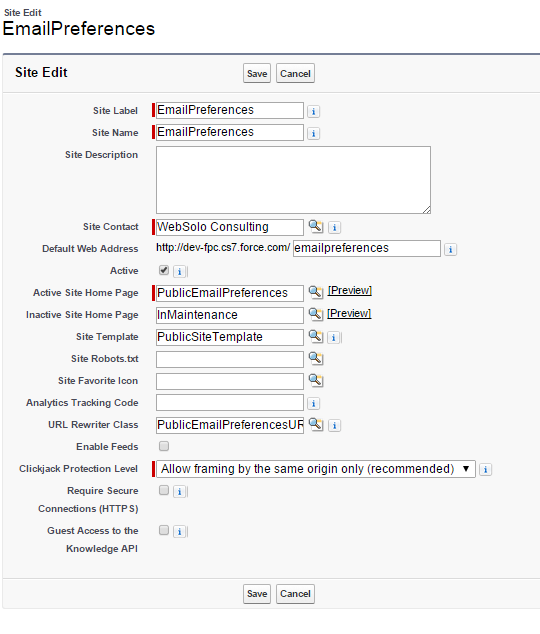
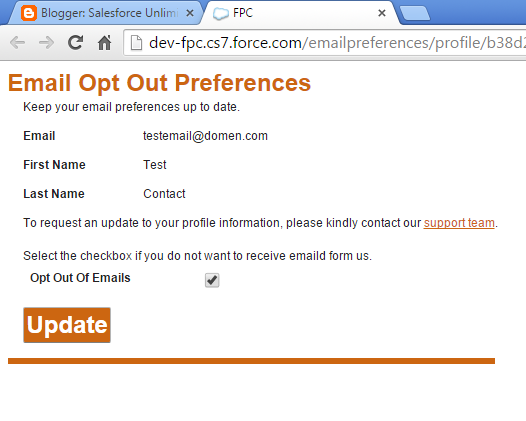
Hi this is great. Please can you also share how to write the test class for URL Rewriter class
ReplyDeleteAlso the test class for PublicEmailPreferencesController ? Please assist
ReplyDeleteHello Rohit,
DeleteThanks for your comment!
You are right - creating test coverage class for the Rewriter class have some specific.
But test coverage class creation could depend on the Salesforce environment and existed at the environment code/configuration. That's why we do not provide the code of our test coverage classes.
Please Contact Us (you can use the form above), provide details and we will estimate the scope of work.
Looking forward to your response.
Regards,
WebSolo Team
Great job for the best Salesforce Blogs which is very useful to us. Thanks a lot for providing us with a beautiful blog.
ReplyDeleteThanks @Cloudy Coders
Delete